
Ubuntu with GUI Image Builder Component
Table of Content
Add Ubuntu with GUI to your image
Connect to GUI with RDP
Connect to your instance via SSH
Deploy files on your VM remotely
Configure GUI
Troubleshooting
Launch Ubuntu with GUI
In the EC2 Image Builder console, create a new image recipe: https://us-east-1.console.aws.amazon.com/imagebuilder/home?region=us-east-1#/imageRecipes/create?region=us-east-1
Select a compatible base image either Ubuntu 22.04 or Ubuntu 24.04 (x86).

Add a build component by selecting AWS Marketplace as the source, searching for "GUI", and selecting the SilverLining-Ubuntu-GUI component.

Create the image recipe with the selected component.
Attach the recipe to an image pipeline to build your custom image.
Make sure your virtual machine’s security group allows inbound traffic on port 3389 to enable RDP connections.
Connect to your Ubuntu instance with RDP
Access the EC2 Management Console (ensure to be in the correct AWS region) to retrieve the public IP address of your virtual machine. For the remote connection, use the username 'rdpuser' and your AWS Account ID as the password (e.g. "234496660753").
Open 'Remote Desktop Connection' and connect using the public IP address of your virtual machine.
Important: Expand "More Options" and select "Allow me to save credentials" to ensure the Remote Desktop Connection prompts you for a password before connecting.

When prompted, enter 'rdpuser' as the username and your AWS Account ID as the password (please refer to the previous steps).
If you see the screen below, the login attempt has failed, usually due to an incorrect password. You can re-enter the password on this screen, but please note that the keyboard layout on this login page is set to English. Special characters may appear differently because of your physical keyboard's layout. Since the password is the instance ID of your EC2 instance, keep in mind that the hyphen ("-") in the instance ID (e.g., "i-0abc...") may be in a different location on an English keyboard - it’s usually next to the "0" (zero) key on the right. We recommend setting the password directly in the RDP client (see above).
Connect to your VM via SSH
Please see the official documentation for detailed instructions on how to connect to a virtual machine with SSH.
Go to the EC2 Management Console and select the virtual machine to obtain its Public IPv4 address.
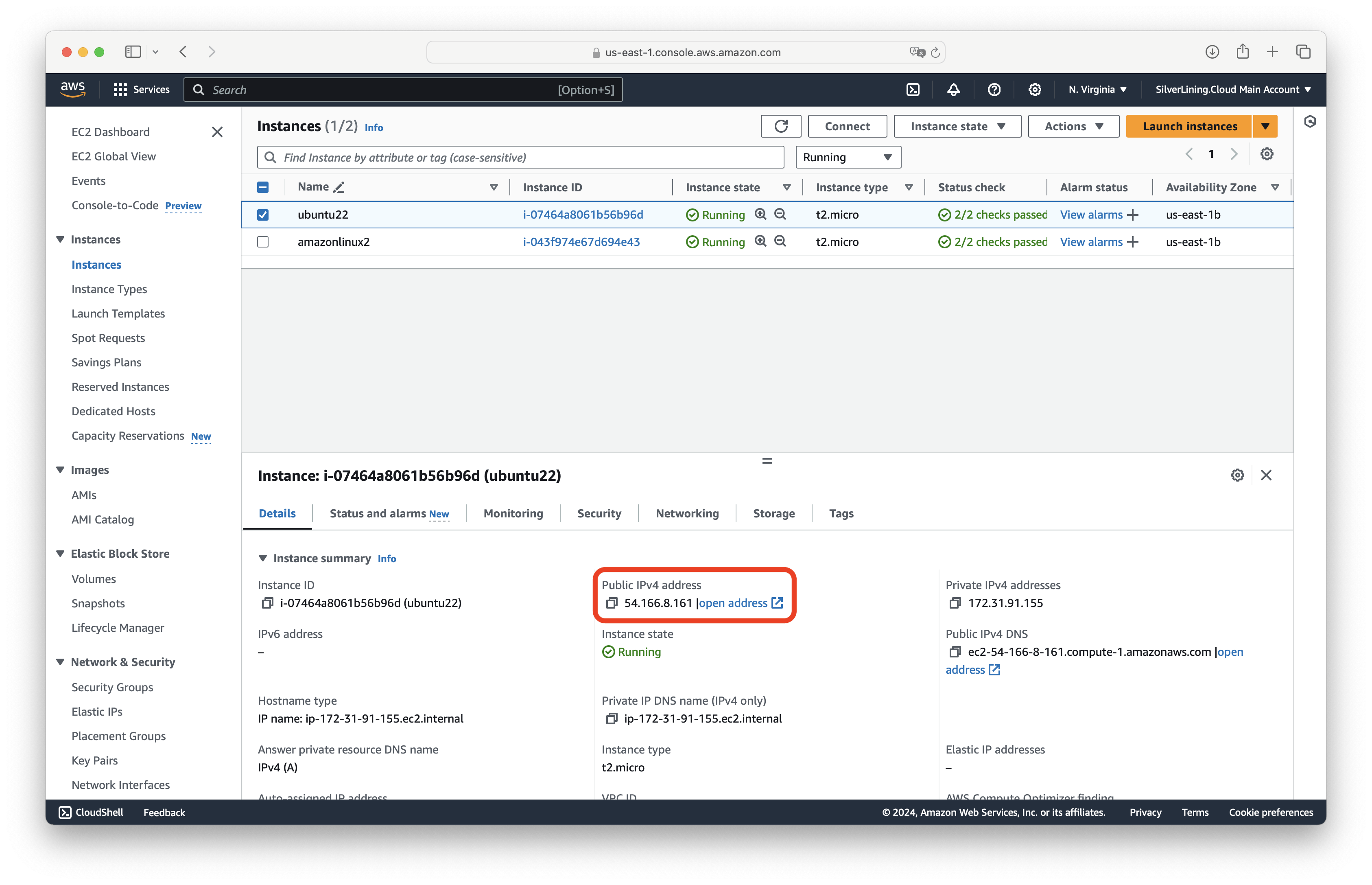
Open a Command Prompt / Terminal window and navigate to the directory where your created .pem key file is located. You can connect to your VM with the user 'ubuntu' by executing the following command:
ssh -i <name-of-key-file.pem> ubuntu@<public-ip>
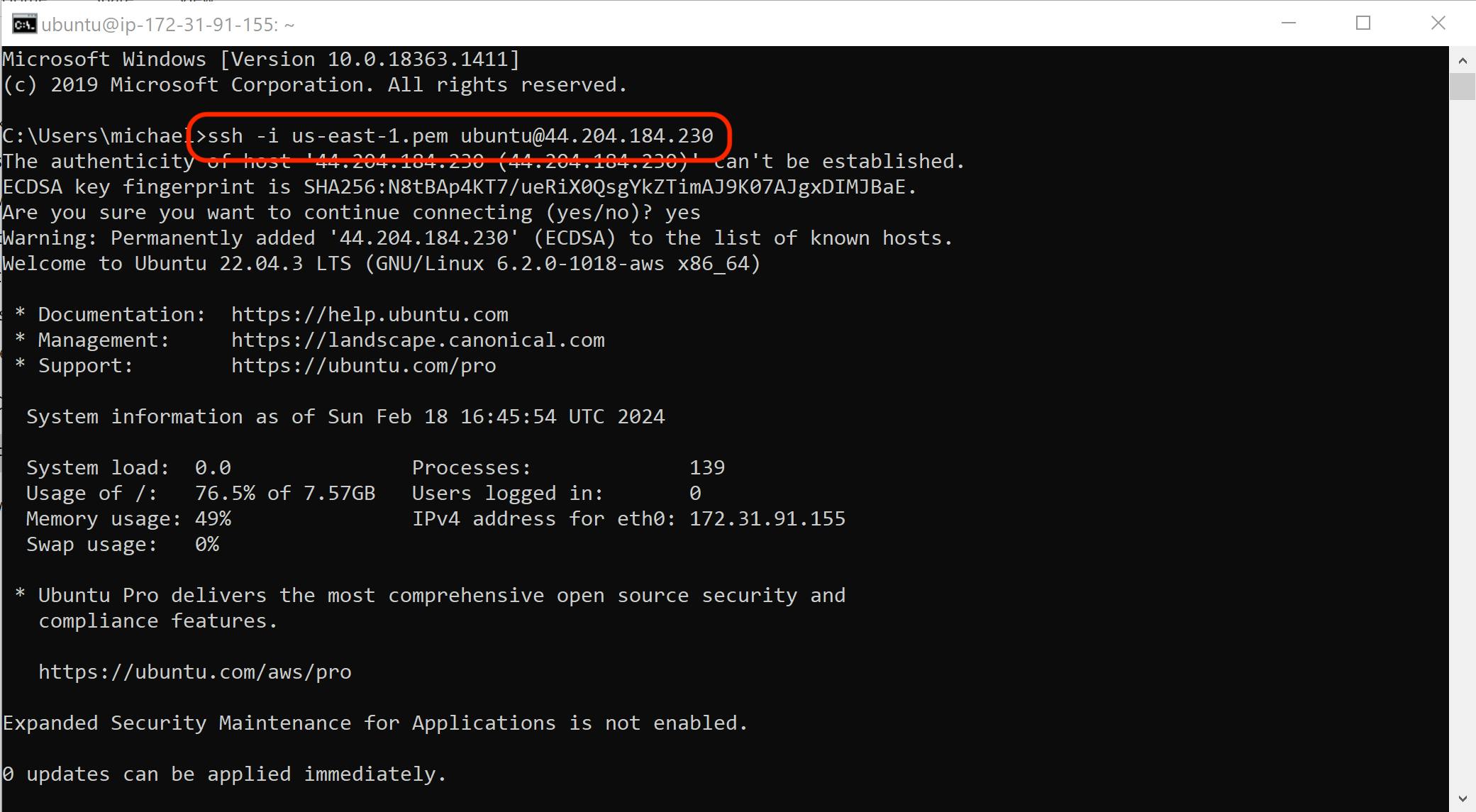
Deploy files on your VM remotely
Download and install WinSCP or any other SCP client of your choice.
Choose 'SFTP' as the file protocol and enter the public IP address of your instance, along with the username you specified when launching the virtual machine.
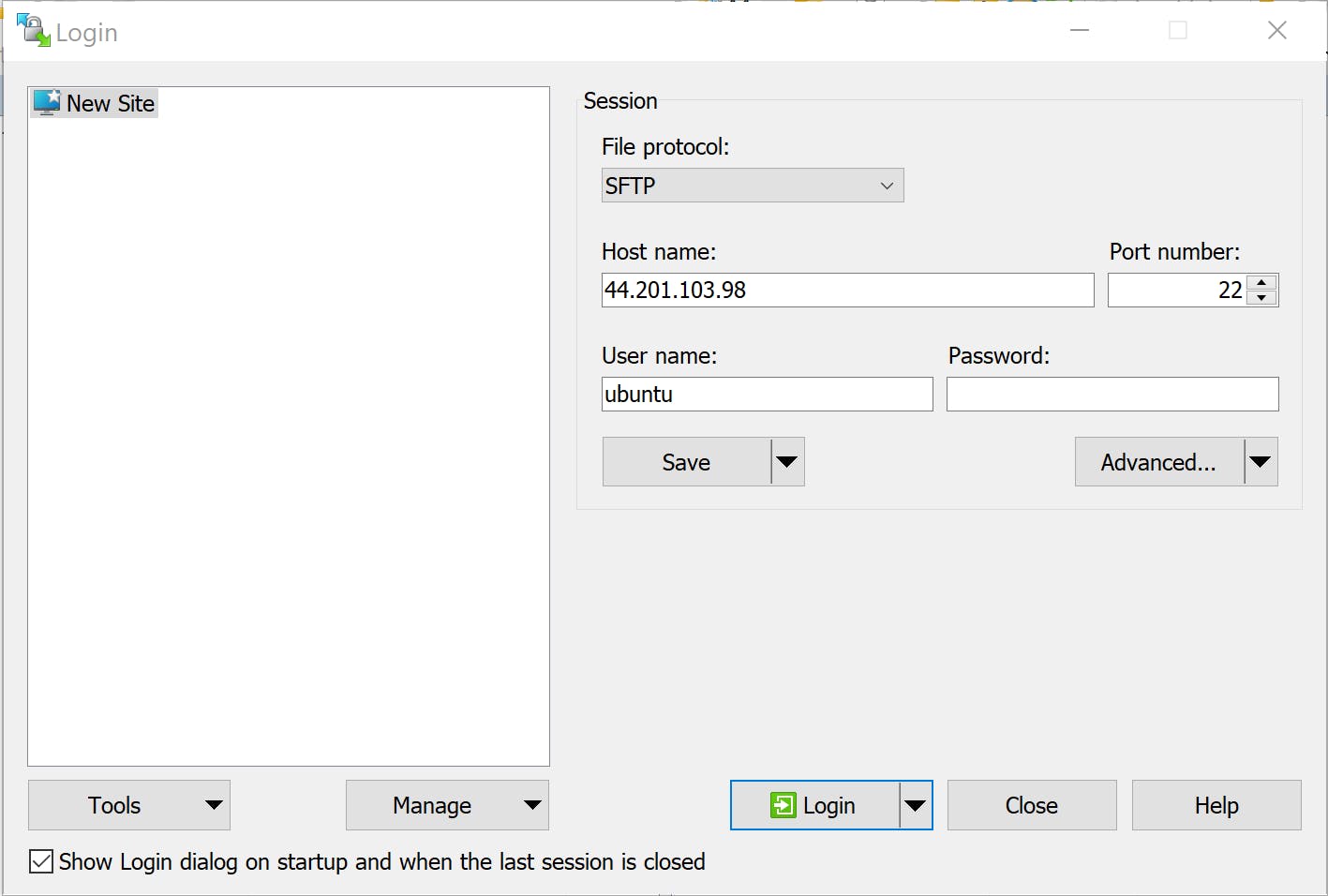
Click on 'Advanced'.
In the left-side menu, select 'Authentication'. Under Authentication parameters, select the key file you created when you launched the virtual machine. When prompted, convert the .pem key file to PuTTY format.

Close the Authentication window by clicking on 'OK', and connect to the virtual machine by clicking on 'Login'.
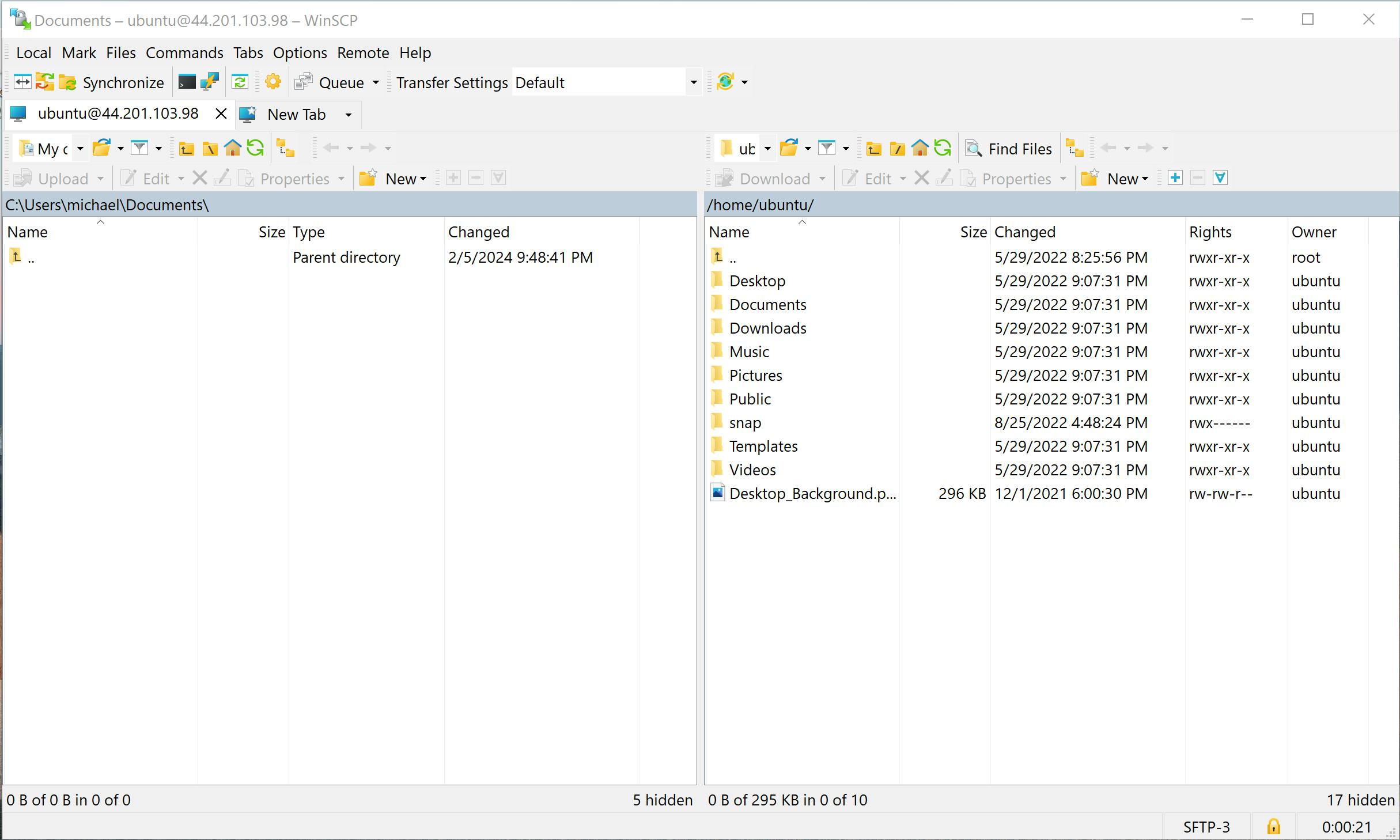
Configure GUI
The RDP server is connected to the Linux user. You can use any user for RDP which has a password set. Note that the default "ubuntu" user does not have a set password.
Troubleshooting
Resolving RDP Connection Issues
Potential solutions to resolve your connection issues are:
- Ensure that you are using the correct login credentials. As outlined in our "Connect to GUI" section above, the default username is "rdpuser" and the default password is your AWS Account without dashes (e.g. 172702839460).
- Verify that your local network is not blocking access to port 3389 (RDP). Corporate networks tend to block these ports. Ensure that your internal network is not blocking port 3389 before attempting to connect to the instance GUI.
Resolving Copy & Paste Issues
You may experience issues with copying and pasting to and from the virtual machine. Ensure that your local RDP client supports clipboard sharing. If the keyboard shortcuts for copy and paste do not work, try using right-click to copy or right-click to paste.
Installed Applications Not Shown
Sometimes, applications installed via Ubuntu's Snap package manager do not appear in the application list. To resolve this, execute the following command:
sudo cp /var/lib/snapd/desktop/applications/*.desktop /usr/share/applications/
The GUI Desktop Freezes
If your desktop environment gets stuck or freezes, ensure that your instance has sufficient memory. We recommend using an EC2 instance type with at least 4 GB of memory. Additionally, check if you are running low on available disk space, as this could also cause the GUI to freeze.
RDP Only Shows a Login Page
If you see the login page below, it means RDP couldn’t connect to the GUI. This can happen if the password is incorrect or there’s an issue with the GUI. Double-check that you’re entering the correct password, and if the problem continues, try rebooting the system.


How can I cancel my subscription?
To cancel your subscription, follow these steps:
- Go to the AWS Marketplace Console at https://aws.amazon.com/marketplace/library. Ensure that you are logged into the account that is subscribed to the product you want to cancel.
- Find the product you want to cancel and click on 'Manage.'
- Click on 'Actions' and then select 'Cancel subscription.'
For more detailed instructions, visit the AWS Marketplace Buyer Guide at https://docs.aws.amazon.com/marketplace/latest/buyerguide/cancel-subscription.html.