
Agentic Scraper API
Table of Content
Subscribe on AWS Marketplace
Code sample
API endpoint: /crawl
API Usage Dashboard & API Key Retrival
Troubleshooting
Subscribe on AWS Marketplace
Navigate to our product listing on the AWS Marketplace. Select the "View purchase options" button to proceed.
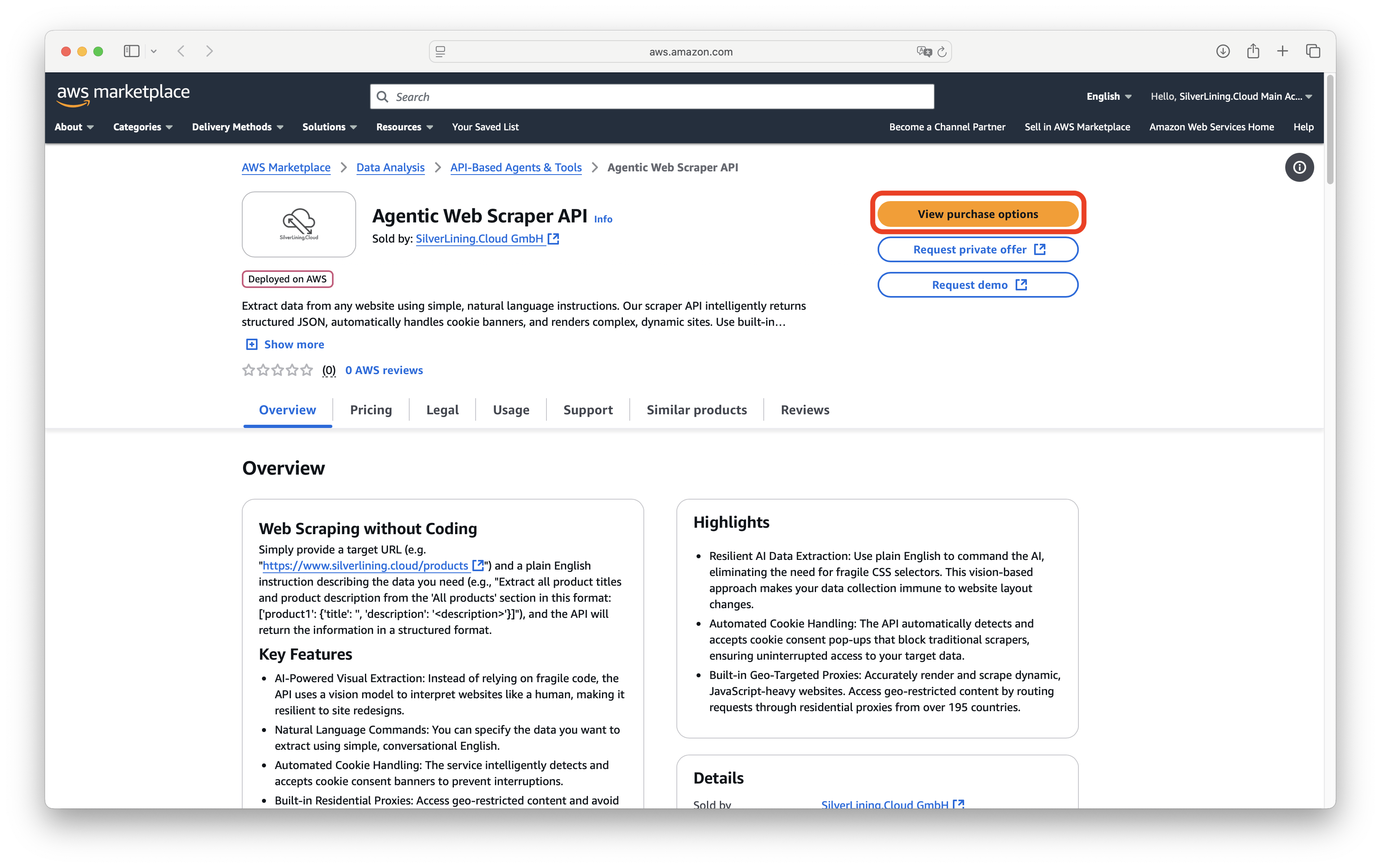
On the following page, click the "Subscribe" button to initiate the subscription process.
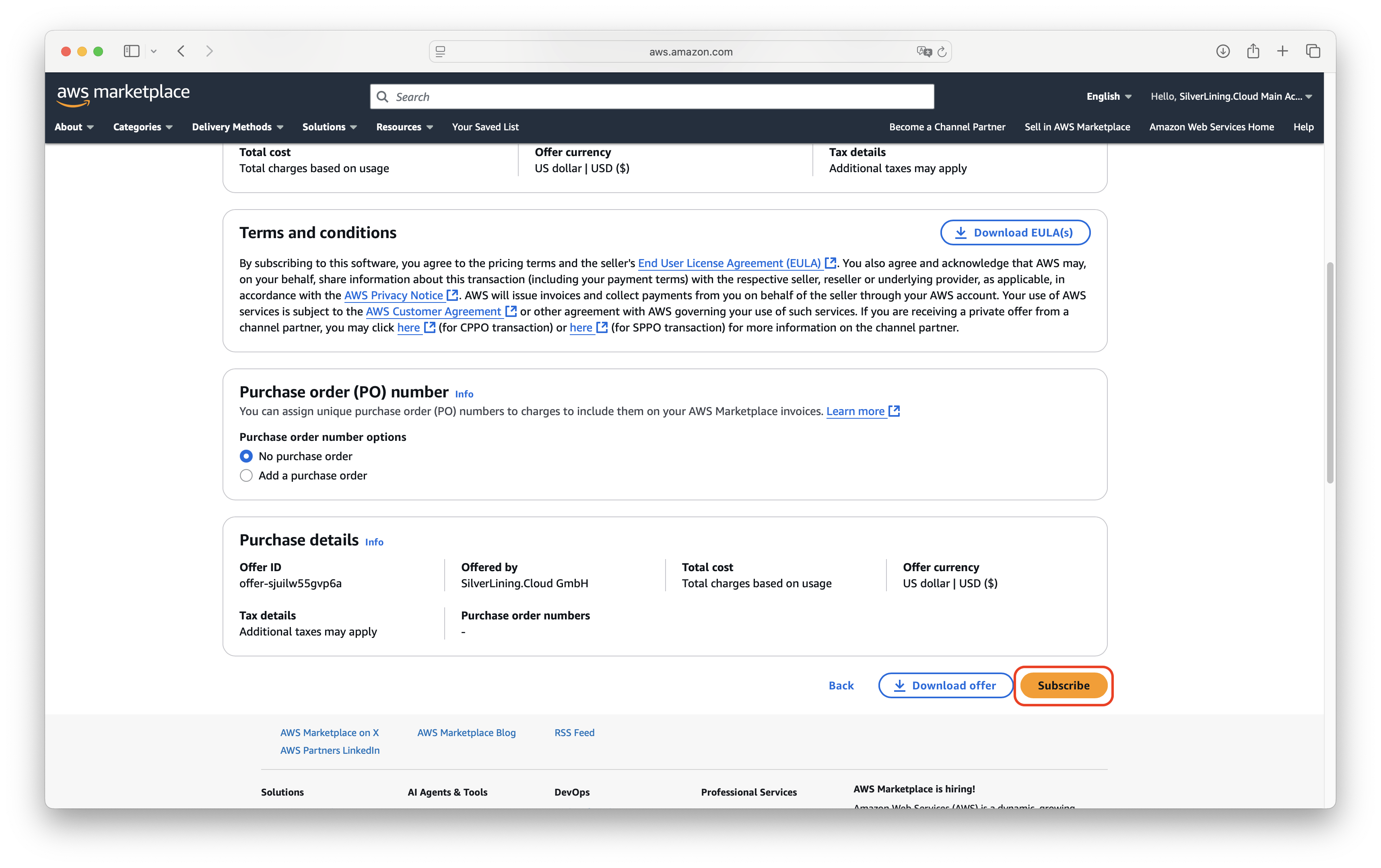
After subscribing, you will need to set up your account on our platform. Do this by clicking the "Set up your account" button twice.
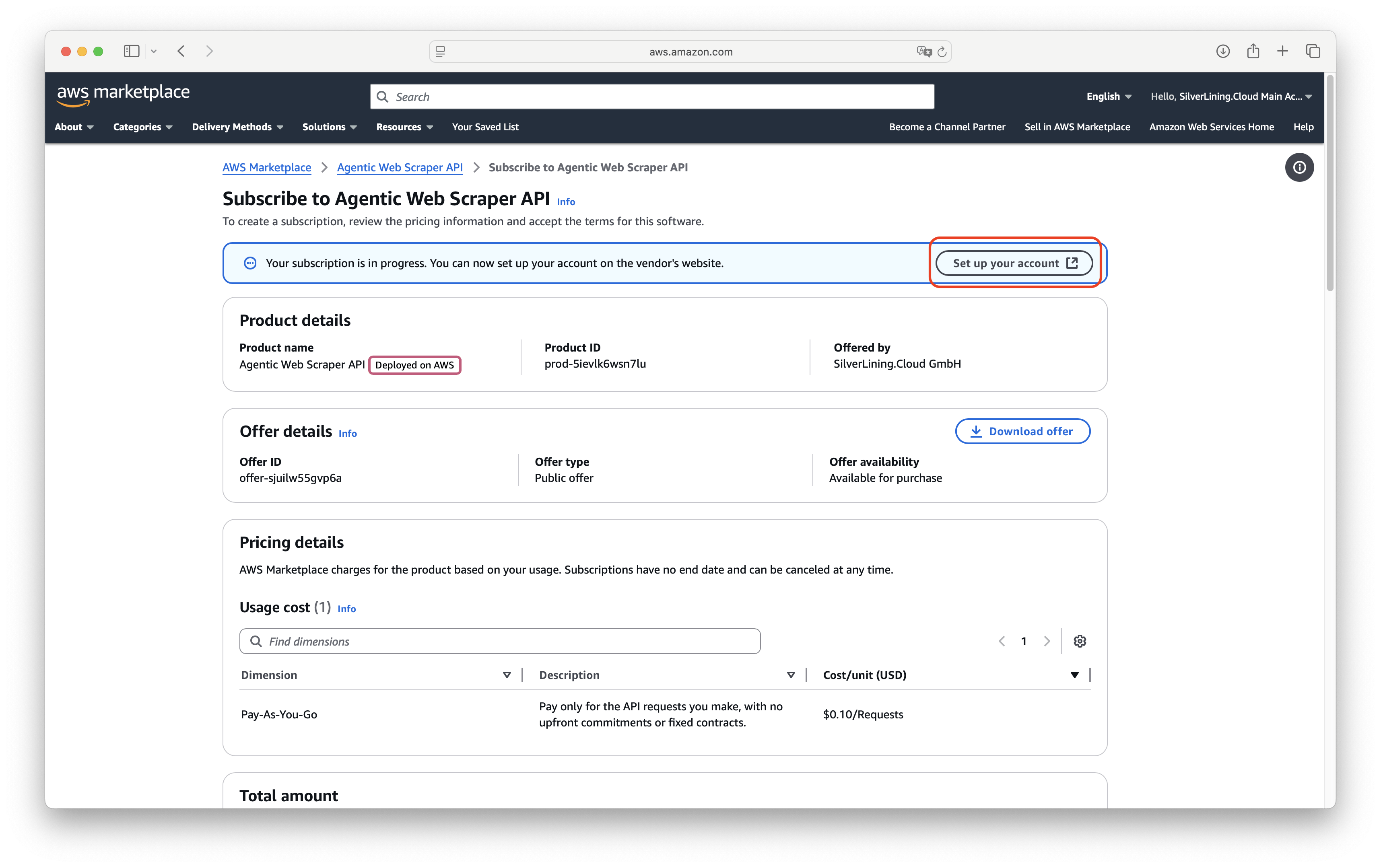
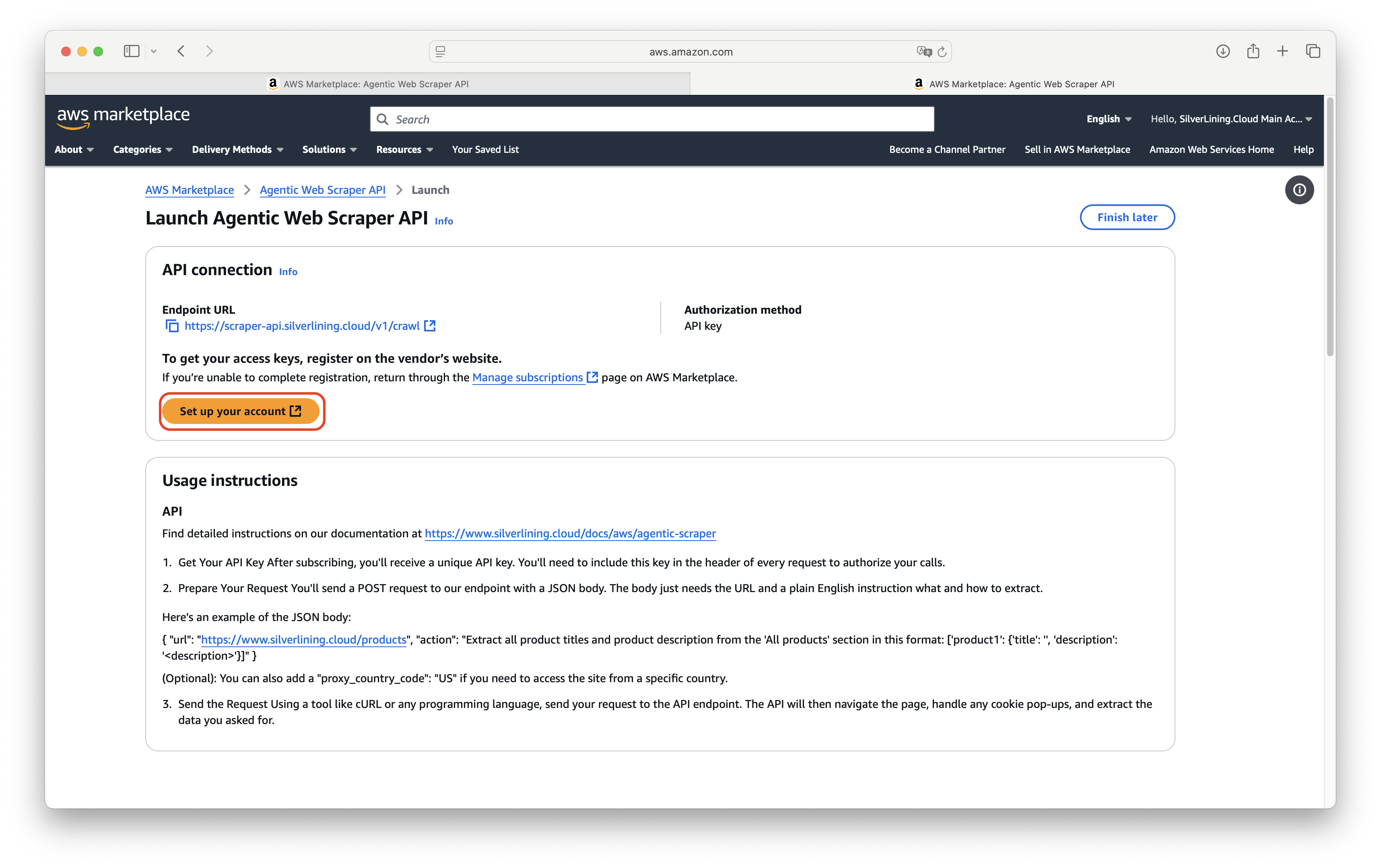
You will be directed to the registration page. Here, fill in your account details in the provided fields. Once you have entered all necessary information, click the 'Subscribe' button to proceed.
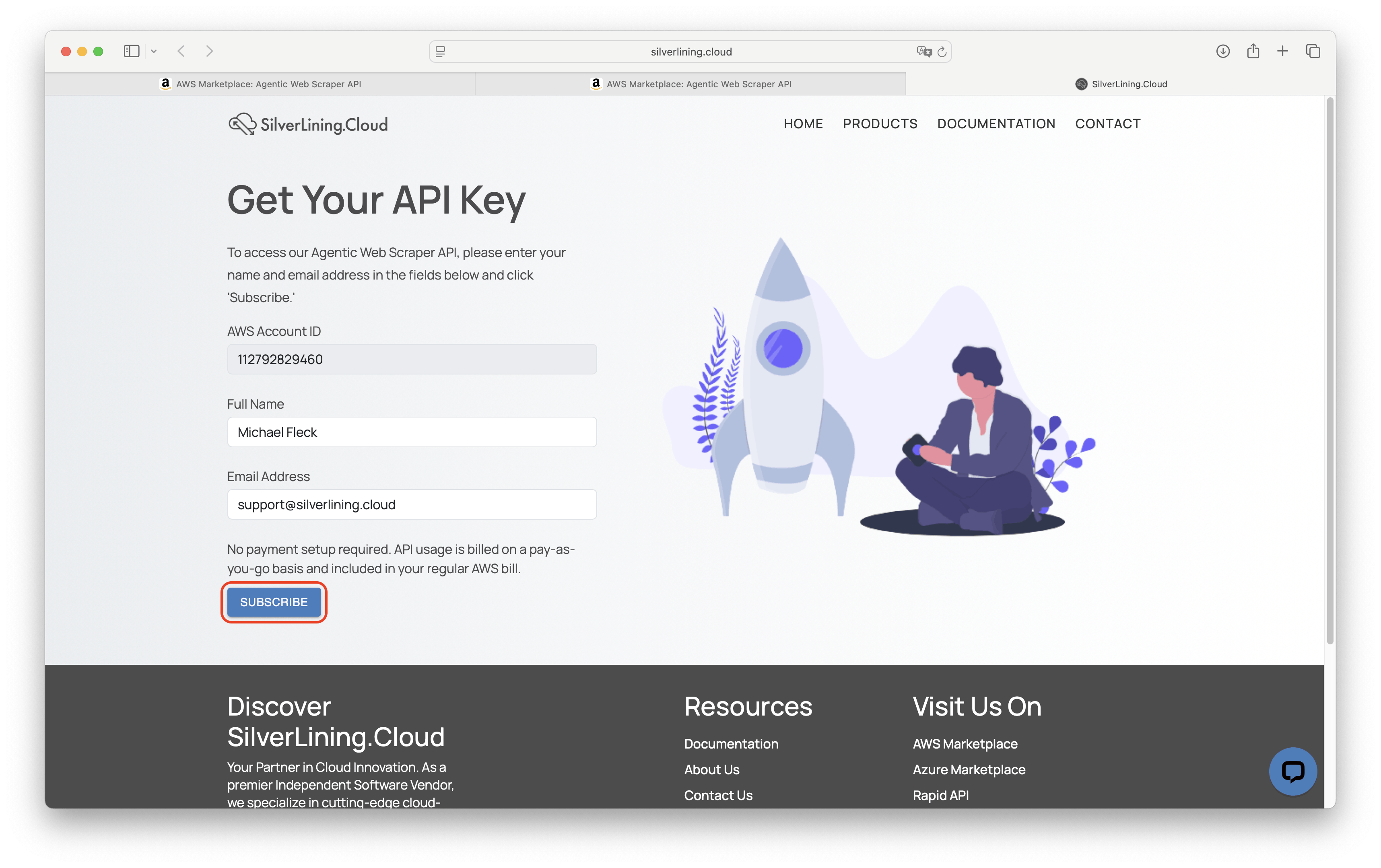
Upon successful registration, your unique API key will be displayed. It is crucial to store this key in a secure location for future use.
Code Samples
The code samples below calls the '/crawl' endpoint in order to retrieve the current price of the iPhone 17 on Amazon. It uses a proxy from the US.
var client = new HttpClient();
var request = new HttpRequestMessage(HttpMethod.Post, "https://scraper-api.silverlining.cloud/v1/crawl");
request.Headers.Add("x-api-key", "<YourApiKey>");
var content = new StringContent("{\n \"url\": \"https://www.amazon.com/Apple-MG464LL-A-iPhone-Black/dp/B0FQFM95MD\",\n \"action\": \"Extract the price of the iPhone and return it as a JSON in this format: {'price': <price>}\"\n}", null, "application/json");
request.Content = content;
var response = await client.SendAsync(request);
response.EnsureSuccessStatusCode();
Console.WriteLine(await response.Content.ReadAsStringAsync());API Demo Playground
This API Playground for our Agentic Web Scraper allows you to test the service in real-time. Simply enter the URL you want to scrape and a natural language instruction for the data you need, and you’ll receive the extracted JSON response directly from the API. Whether you’re integrating web scraping into your application or just experimenting with the AI's capabilities, the playground provides a user-friendly interface to see real-time results instantly.
Please note that the API endpoint can take up to 180 seconds to complete.
"To see the result, please send a request to the API."
API endpoint: /crawl
URL endpoint: https://scraper-api.silverlining.cloud/v1/crawl
Method: POST
"header": {
"x-api-key": STRING,
"Content-Type": "application/json"
}
"body": {
"url": STRING,
"action": STRING,
"proxy_country_code": STRING
}
Required
"url": The full URL of the web page you want to scrape. The URL must be accessible from the public internet. Must include the protocol (http:// or https://). Example: "https://www.silverlining.cloud/products"
"action": A natural language instruction describing the data you want to extract from the page. The AI model will use this instruction to visually identify and return the requested information in a JSON format. Be as specific as possible. A good example could look like: "Extract all product titles and product description from the 'All products by SilverLining.Cloud' section in this format: ['product1': {'title': '<title>', 'description': '<description>'}]"
Optional
"proxy_country_code": The two-letter ISO 3166-1 alpha-2 country code for the proxy server. Use this to make the request appear as if it's coming from a specific country, which is useful for accessing geo-restricted content. If this parameter is omitted, the request will be made from the US.
Response:
"body": {
"input": {
"url": STRING,
"action": STRING,
"proxy_country_code": STRING
},
"metadata": {
"cookie_banner_accepted": BOOLEAN,
"full_page_screenshot": STRING
},
"data_extracted": OBJECT
}
Input Object
This object simply reflects the parameters you sent in your request. It's useful for logging and confirming what instructions the API executed.
- "url": The target URL that was crawled.
- "action": The natural language instruction you provided.
- "proxy_country_code": The country code used for the request, or null if none was specified.
Metadata Object
This object provides additional information about the crawling process.
- "cookie_banner_accepted": A boolean (true or false) indicating if the API detected and automatically accepted a cookie consent banner on the page.
- "full_page_screenshot": An object containing the s3_url, which is a direct, public link to a PNG image of the full web page captured before data extraction.
Data Extracted Object
This is the main payload containing the data you requested.
- The structure of this JSON object is determined by the AI based on your action prompt. It will attempt to format the response exactly as you requested.
- If the requested data cannot be found or an error occurs (e.g., a login wall is encountered), this object will typically contain an error key with a descriptive message.
API Usage Dashboard
You can monitor and review your API activity in the API Usage Dashboard at https://silverlining.cloud/dashboard. Simply log in with your email address, then verify access using the one-time password (OTP) sent to your inbox. The dashboard displays your latest 1,000 API requests directly in the browser for quick inspection. For full analytics, you can also download the complete request history as a CSV file. After clicking the download button, a secure download link will be sent to your email address.
Please note that only API requests starting from April 2025 are included.
If you need to change your account email address, contact our support team.
API Key Retrieval
If you’ve lost your API key, log in to the web dashboard (see above) and open the Settings tab. There, you’ll find all API keys for all services you’re subscribed to.
Troubleshooting
"message": "Invalid Input: The request contains incorrectly formatted parameters"
This error message means that the body parameters you have passed are malformed. Please follow the instructions given in the endpoint descriptions. Common issues include forgetting to add a comma (',') after every parameter line or missing a parenthesis somewhere.
"message": "Endpoint request timed out"
You receive this error message when the code execution exceeds the maximum timeout of 170 seconds. Try to extract data from a smaller web page.
How can I see my API usage and associated costs?
Navigate to our API Usage Dashboard to view past API requests. There, you can download a CSV export of all requests made.
To check the associated costs of your API usage, use the AWS Billing dashboard:
- Navigate to AWS Cost Management.
- In the left panel, select Cost Explorer.
- Use the cost filters on the right side. Under Legal entity, filter for SilverLining.Cloud.
How can I cancel my subscription?
To cancel your subscription, follow these steps:
- Go to the AWS Marketplace Console at https://aws.amazon.com/marketplace/library. Ensure that you are logged into the account that is subscribed to the product you want to cancel.
- Find the product you want to cancel and click on 'Manage.'
- Click on 'Actions' and then select 'Cancel subscription.'
For more detailed instructions, visit the AWS Marketplace Buyer Guide at https://docs.aws.amazon.com/marketplace/latest/buyerguide/cancel-subscription.html.